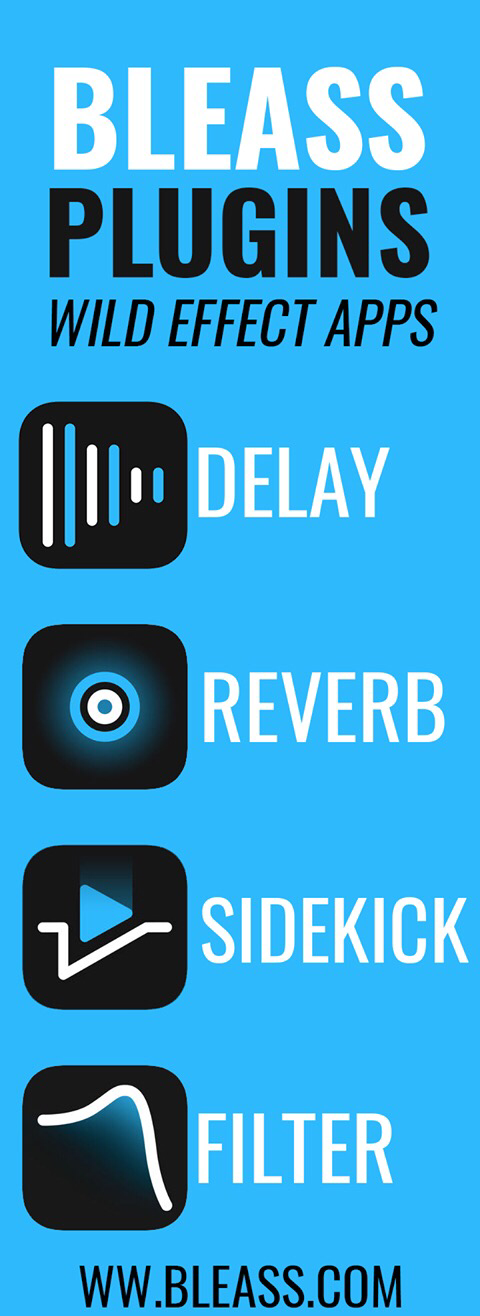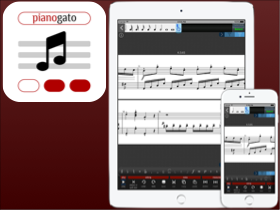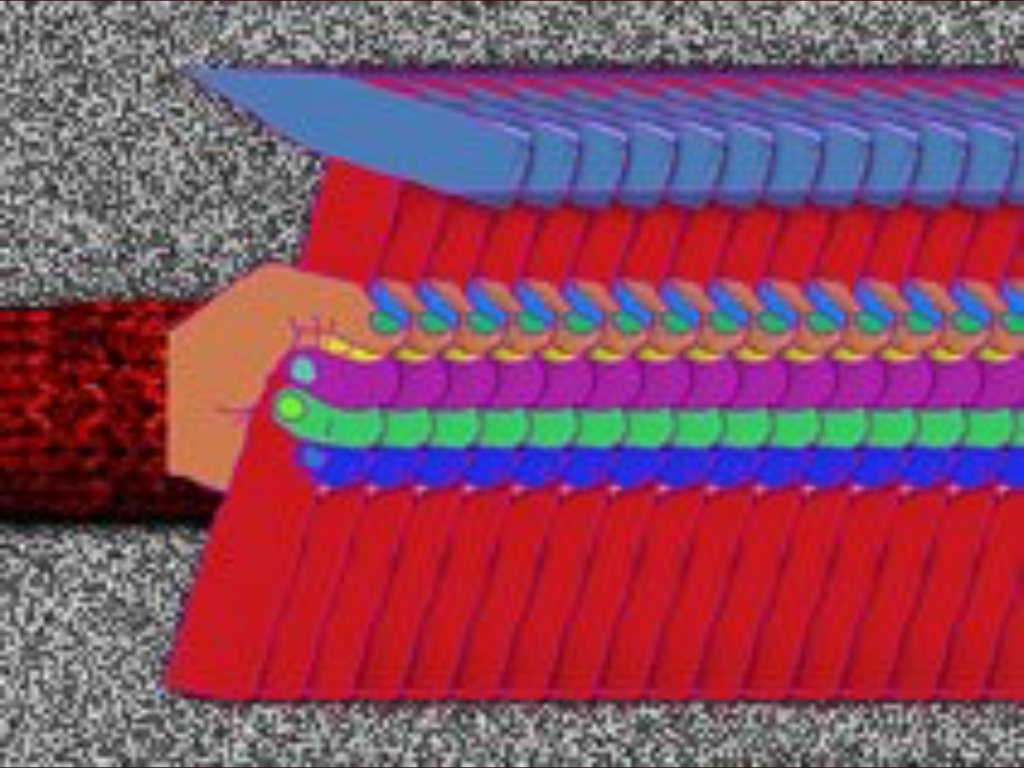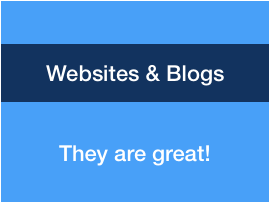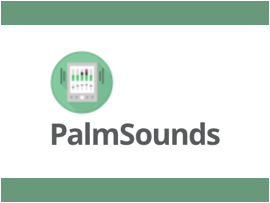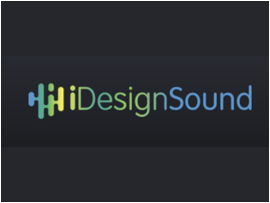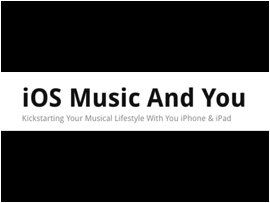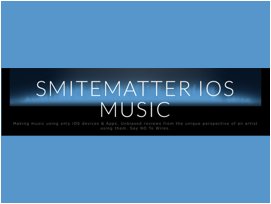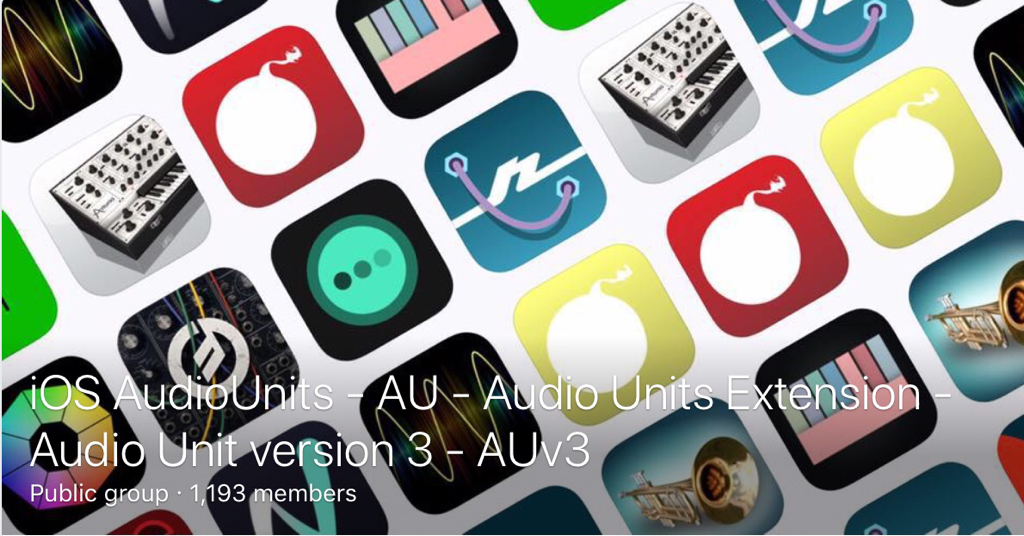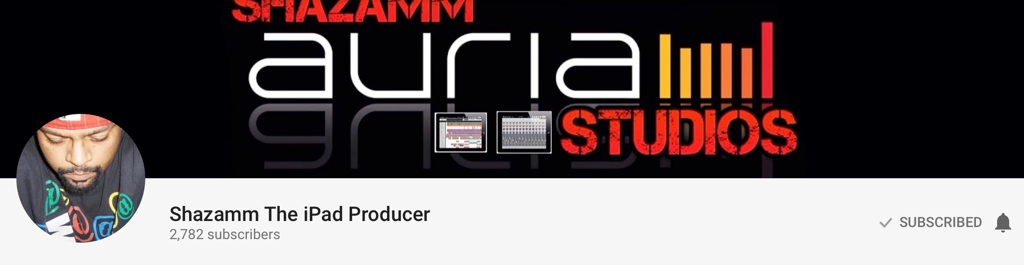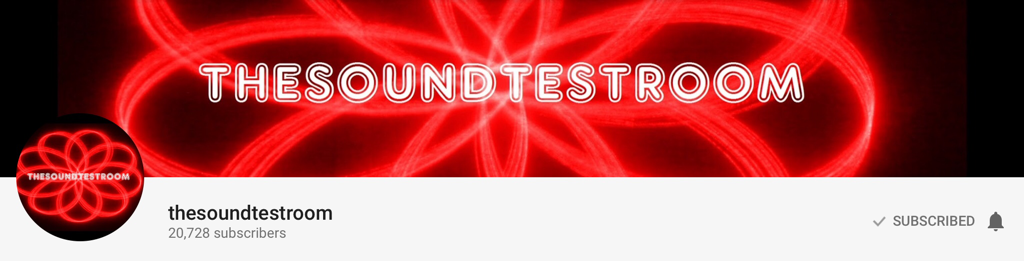|
1 | Choose the photo you like from your Camera Roll or find it on the web. Any type of image and save it in your Camera Roll. 2 | Open keynote. Change the background color with a color not present in your image to be able to see the Instant Alpha processing. 3 | Import your image. Crop it and use Instant Alpha to erase and make transparent the part of your image you like. Better to use Instant Alpha step by step, as shown on the video. 4 | Copy your image and paste it In your email that you will send to yourself. Here this is the Tip in the Tip... If you try to paste this image in a Document App manager as iFiles your image will lose it's transparency. 5 | Open this email and save your image in your Camera Roll 6 | Open your video editor and import your image That's all!!!
0 Comments
Your comment will be posted after it is approved.
Leave a Reply. |
AuthorEd Archives
December 2019
Because I can read everywhere a Policy...
|
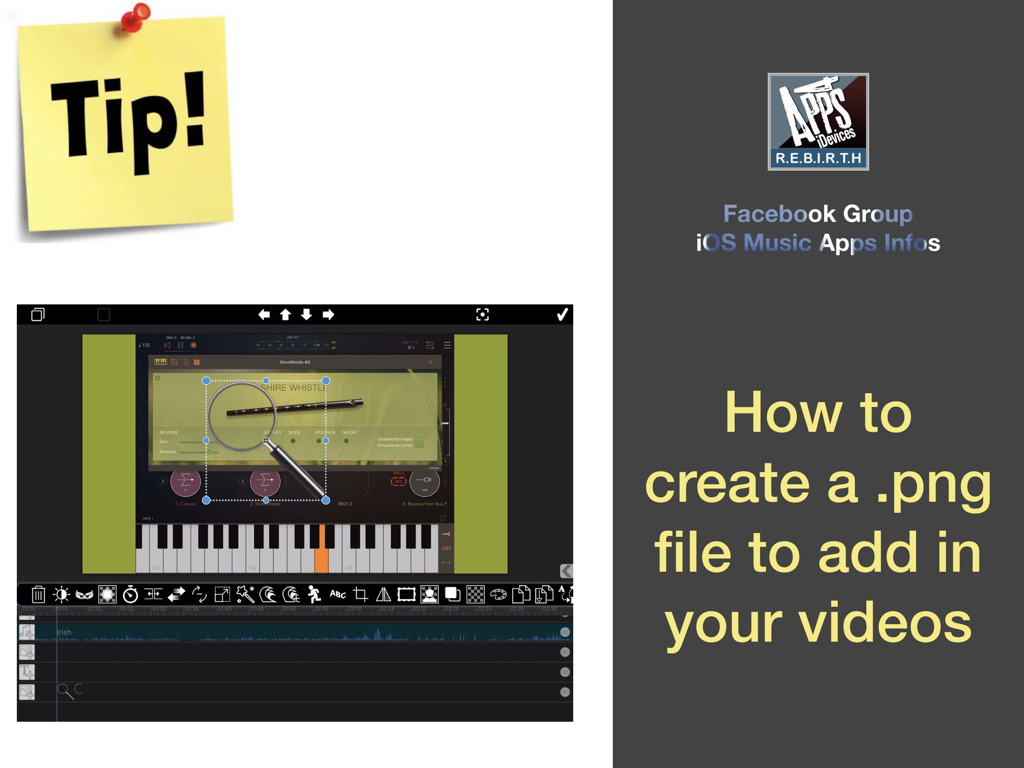
 RSS Feed
RSS Feed