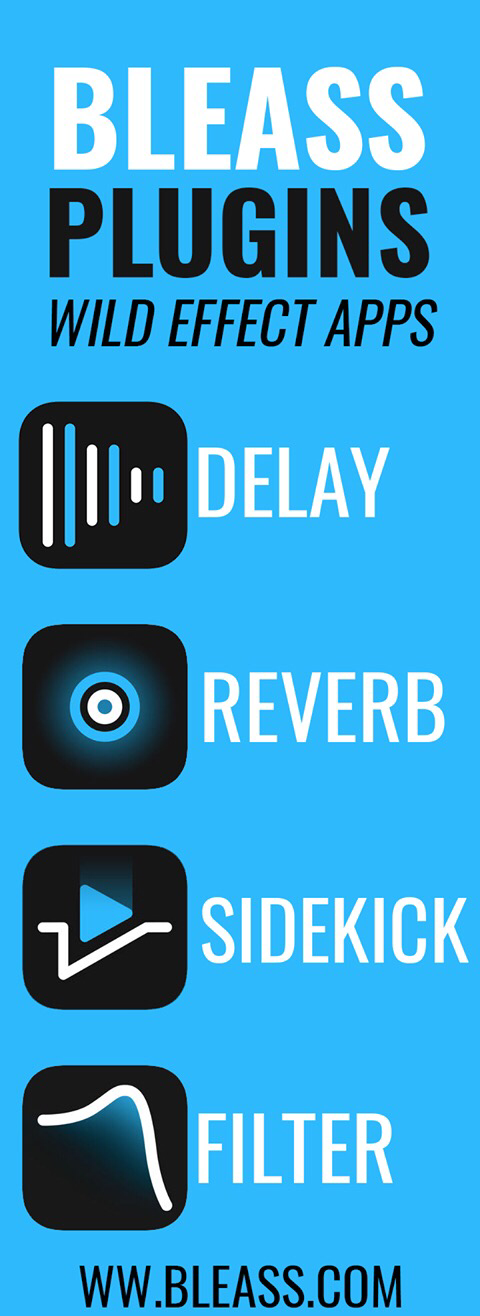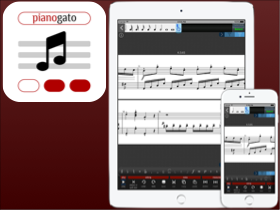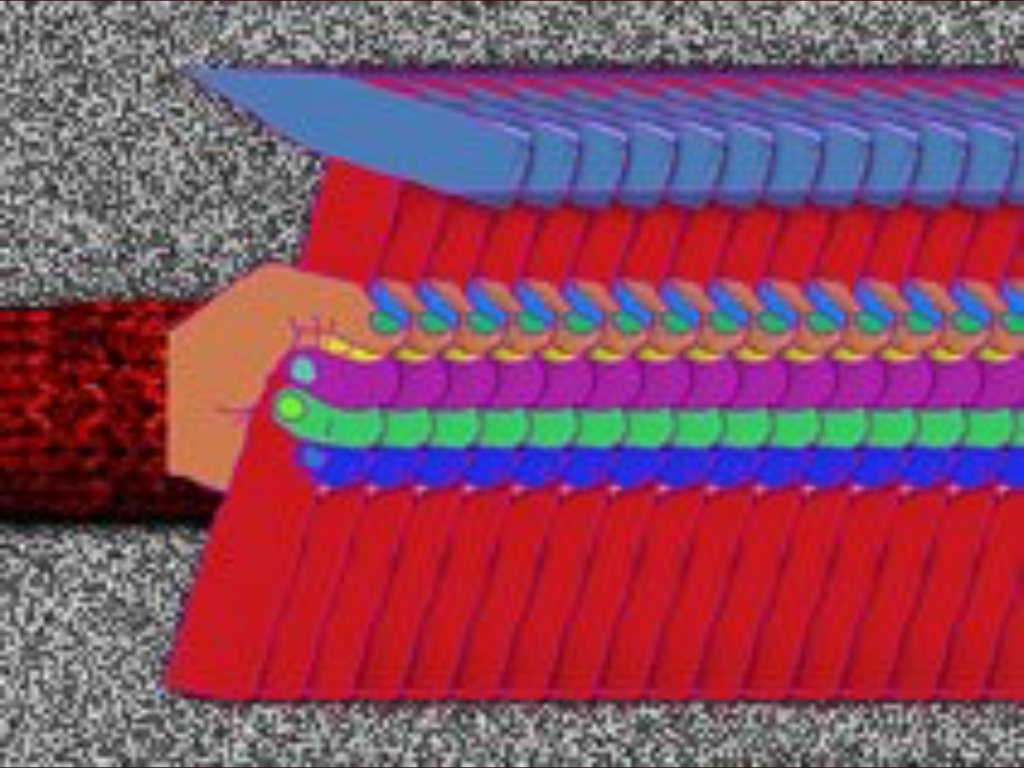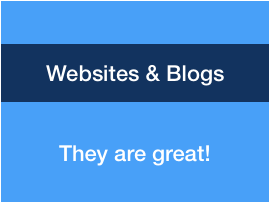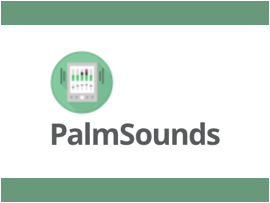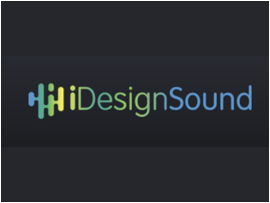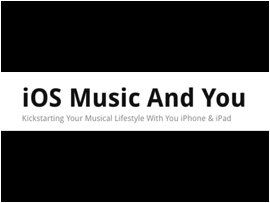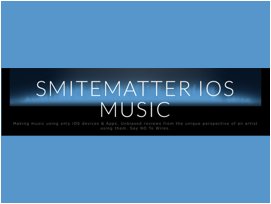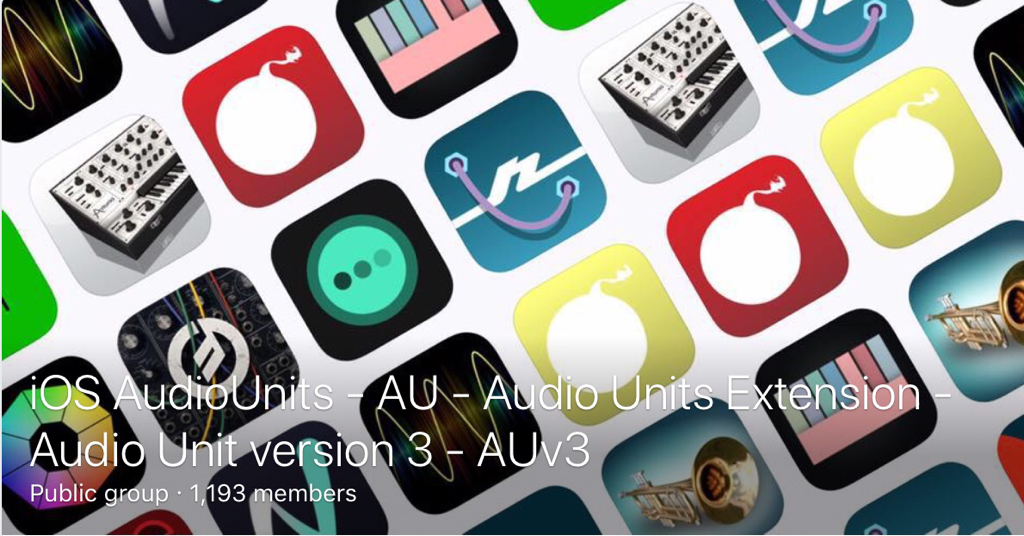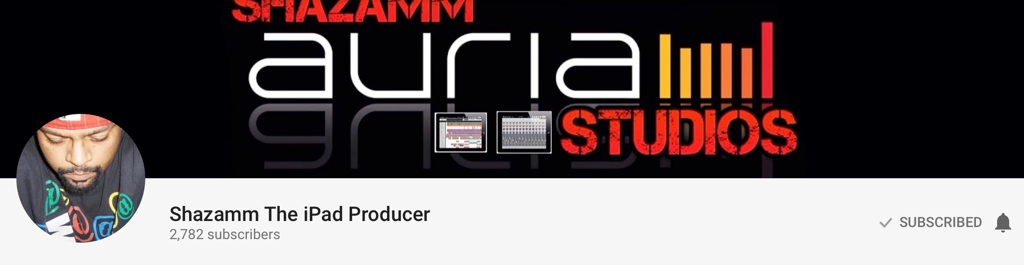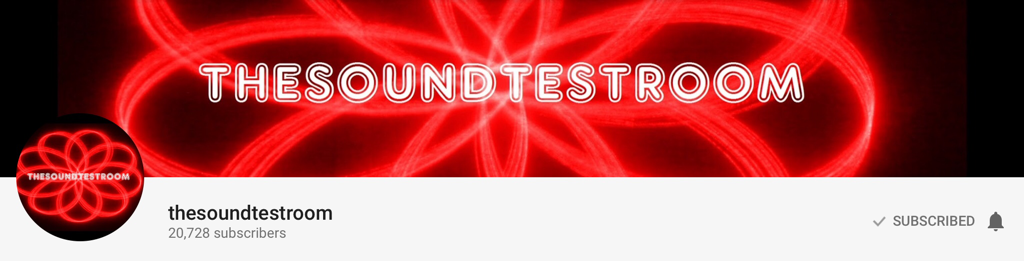Review:This week I will post everydays a part of this tutorial... It's done, already... And it means that I know perfectly this App... (Excepted 1 little thing that I still not understand... Check it out in the Audio Track tutorial below..) 1 It's not the most powerful of the DAW, despite this: 3 inserts per track. Unlimited groups... Audiobus, IAA and AudioUnit (Intrument tracks and Fx) A lot of built in Plugins, others from the Shop. 2 It's not the most revolutionary UI, despite this: You don't need to read the User Manual, everything is simple... Not a lot if windows... A little bit like Protools... I love this... 3 It's not the most powerful Audio and MIDI Editor, despite this: One more time, for the Audio and MIDI Editors, no need to read the manual. Most of all the features I need are present. Perhaps the Time Stretching for an Audio Clip. I can also change the way I am writing... It's among and perhaps even the most "easy to use" Pro DAW from the App Store! It's my second DAW. And sometimes also my unique DAW. I am Beta Tester for Auria Pro, I have to install and uninstall it a lot of time. Auria is also heavy, and sometimes I need space in my iPad. So I remove it... But I keep Audio Evolution into my iPad. Audio Evolution is very study too... I need this.... A Killer App, a Must Have!
Review by Ed 1 Menu ProjectA real File browser... You can import easily MIDI and Audio from a project to another. You can Mixdown a project, send all rendered tracks to another DAW, export a MIDI file. Create and load Templates, Sure, load and save a Project... Import from Audio Share too... Overview and Tracks2 ways to create a Track:
Or you choose to import Audio or MIDI from another project. A track will be created . Or you Tap the + button located on the bottom right side of your screen. 4 choices here: Audio Track, MIDI Instrument Track, Drum Pattern Track or MIDI track. Note that I didn't understand how to create a Stereo Audio track... To create it, I import a stereo Audio file from Audioshare into Audio Evolution. All the tracks come with a Volume, a Pan, A input Routing, 3 inserts (Audio Unit or IAA plugins), 2 send to the groups (you can create unlimited groups). A 3 band EQ excepted for the MIDI Track. 1) Audio Track The input Routing allows you to insert an App. (Audiobus or IAA) Audio will be recorded. The track menu allows you to rename a track (You can also rename a track by a long tap on the note label.) To remove it. To move it up or down. To copy the track to the clipboard. To render the Audio to Audio File. 2) The MIDI Instrument Track It's exactly the same track as an Audio Track. Just after you have created it, you will have to choose the "Guest" App or the Audio Evolution built-in Sampler. (We will see this later) A shortcut on the trackhead allows you to switch to an IAA App or to the Audio Evolution keyboard if you have choosen an Audio Unit instrument. The Track menu displays the same things as the Audio Track plus a Translate by semitones, a Split Midi Channel and Merge All Clips features. This track record MIDI. 3 & 4) The MIDI track and the Drum Pattern tracks are the same. Only the MIDI Editor is different. (We will see this later) The Track menu is the sale as the MIDI Track instrument. The imput routing is for the MIDI destination and source.
0 Comments
Your comment will be posted after it is approved.
Leave a Reply. |
AuthorEd Archives
December 2019
Because I can read everywhere a Policy...
|

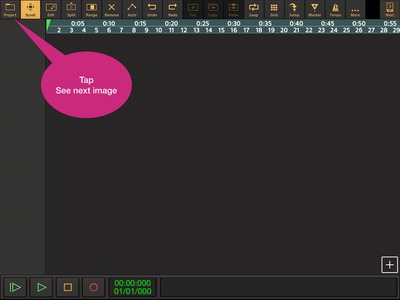
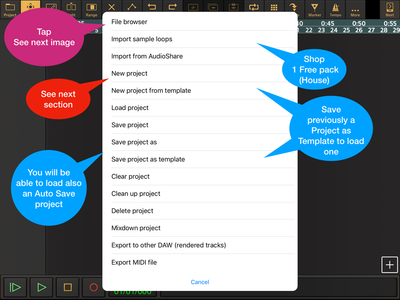
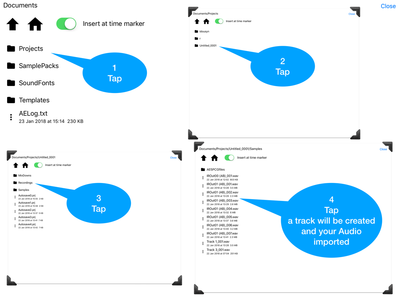
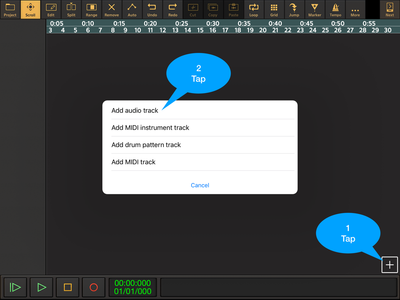
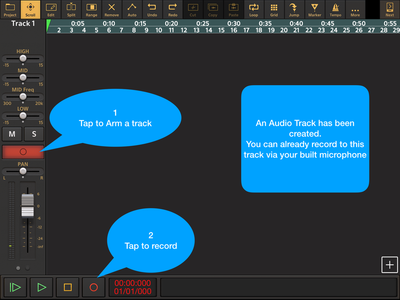
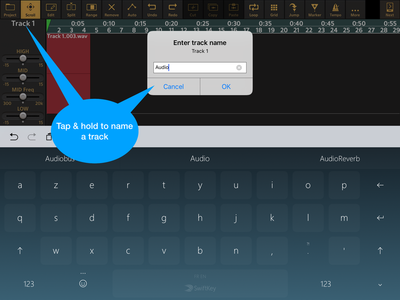
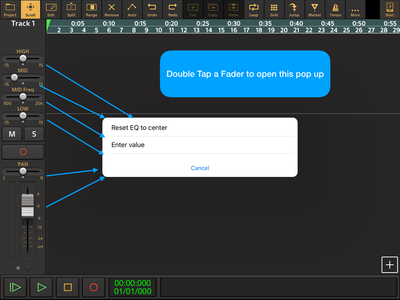
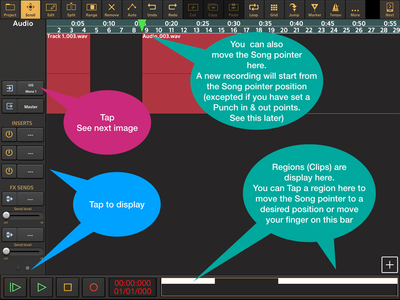
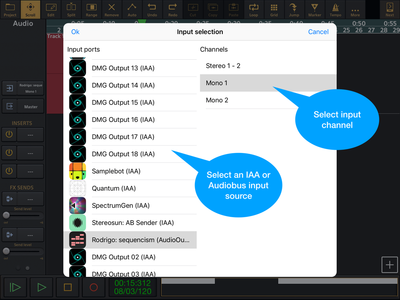
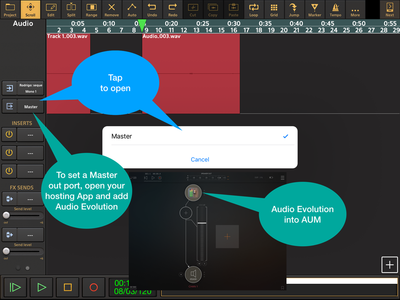
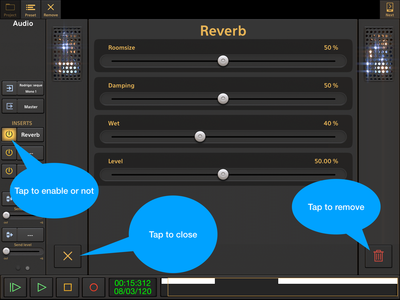
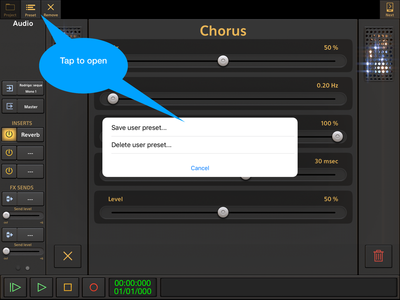
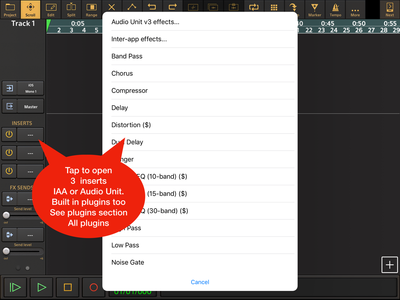
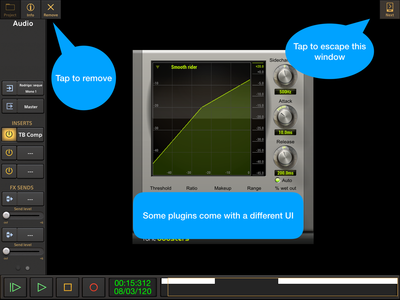
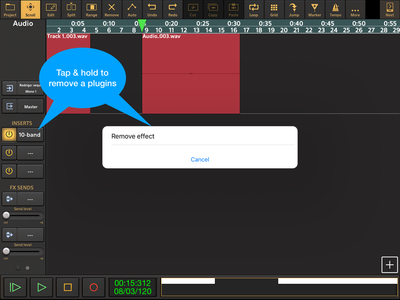
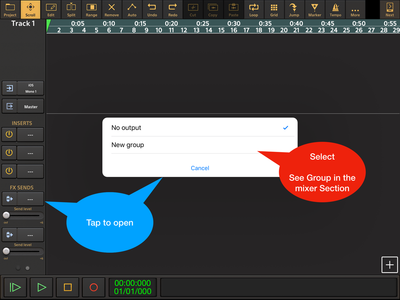

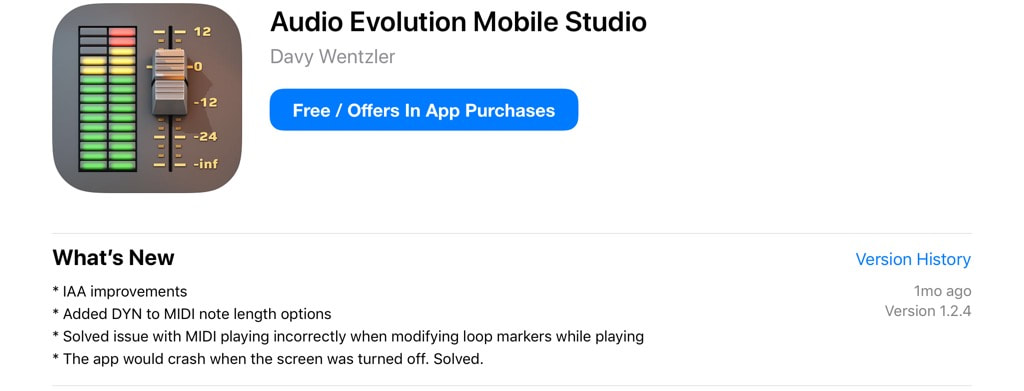
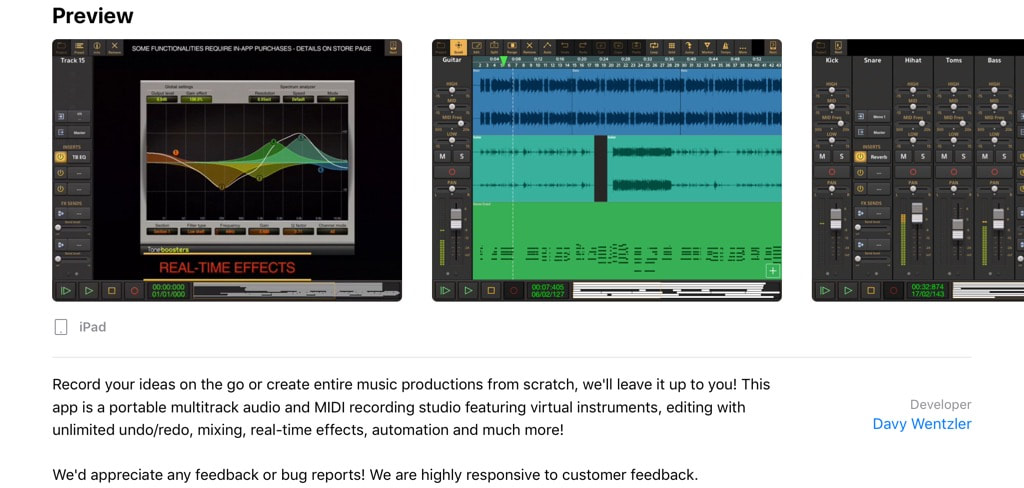
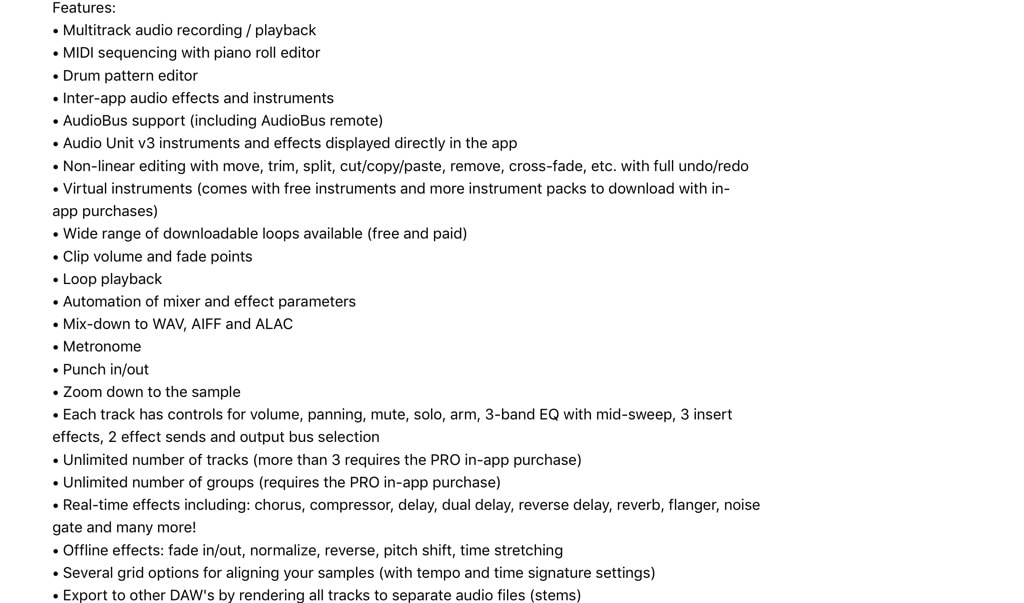
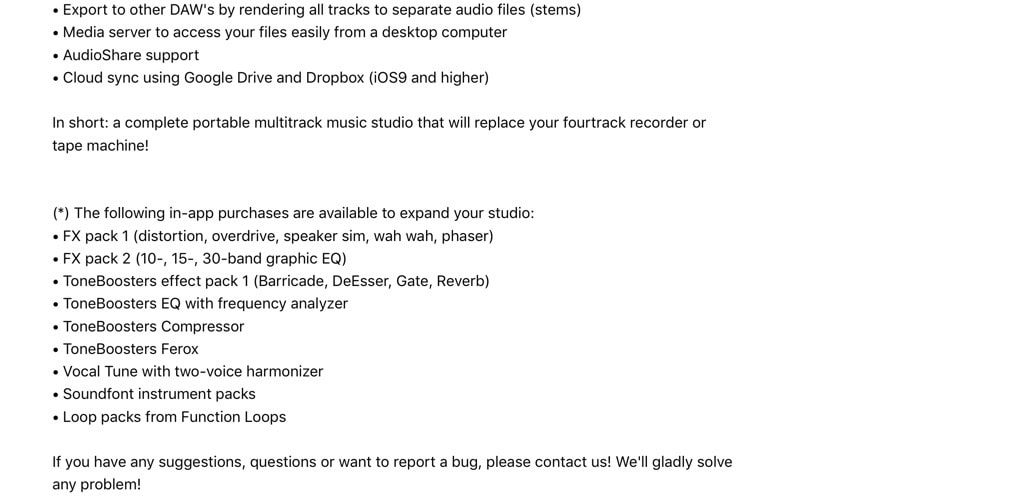

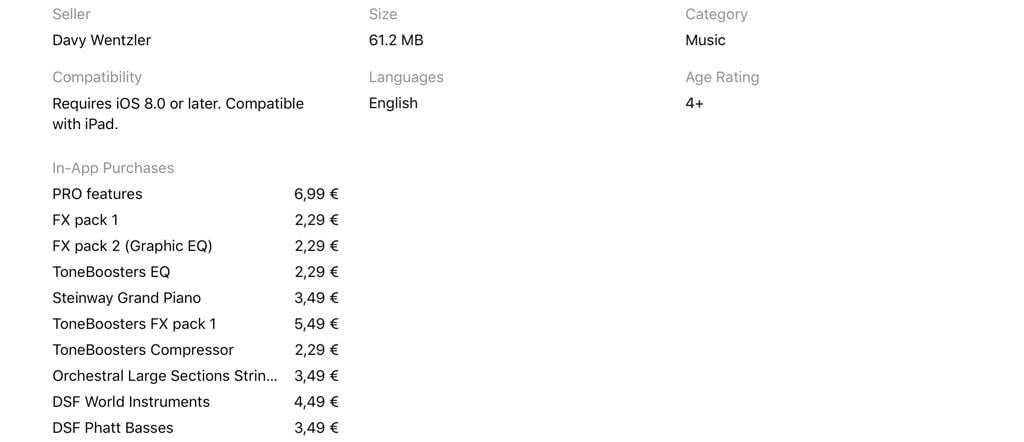
 RSS Feed
RSS Feed