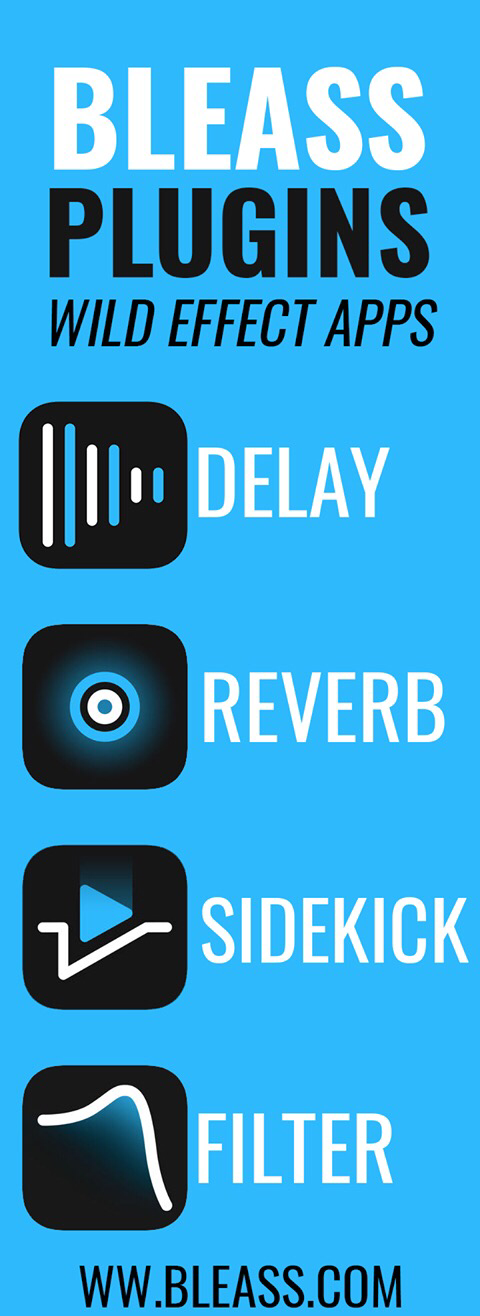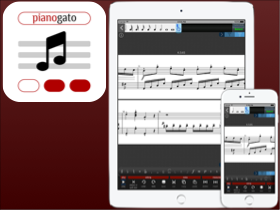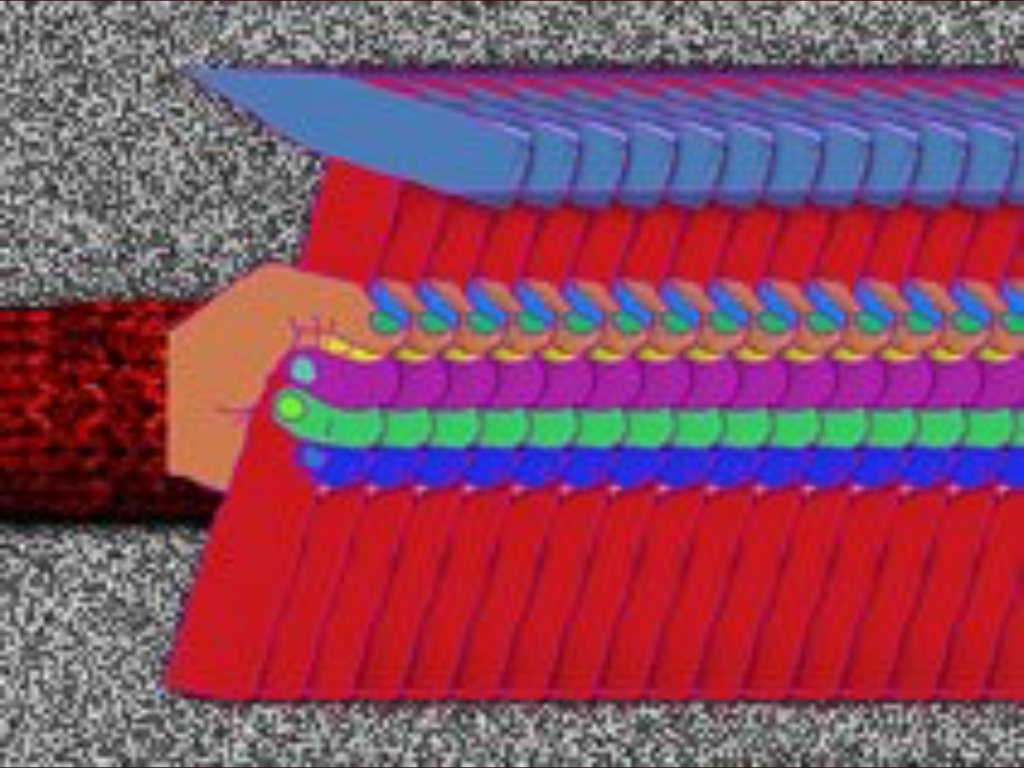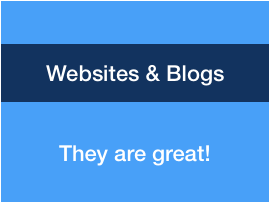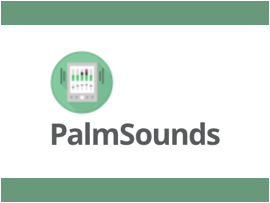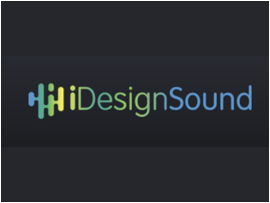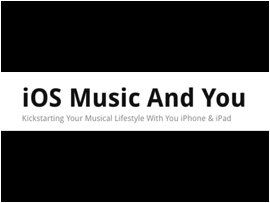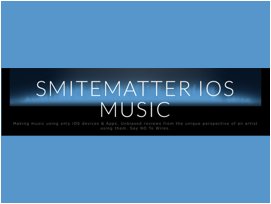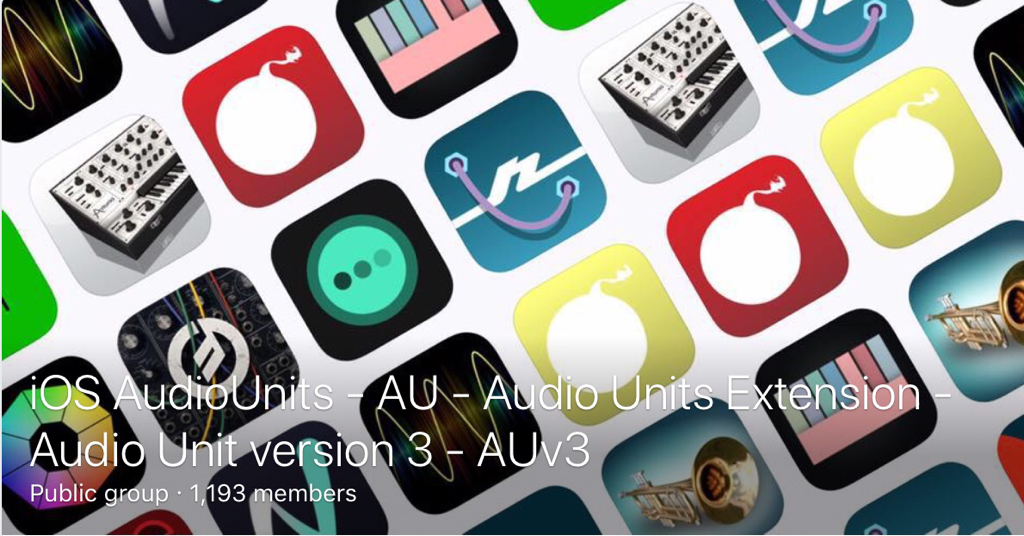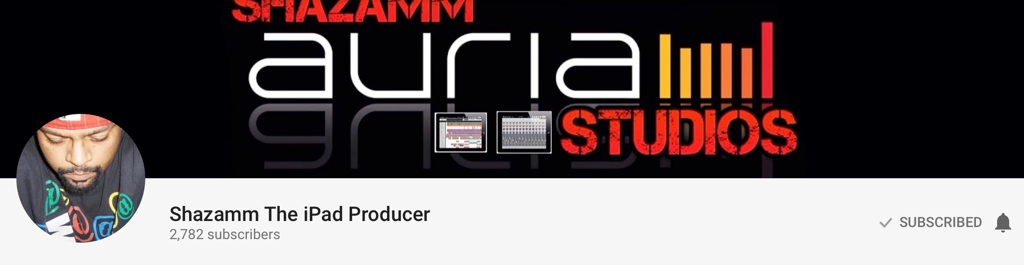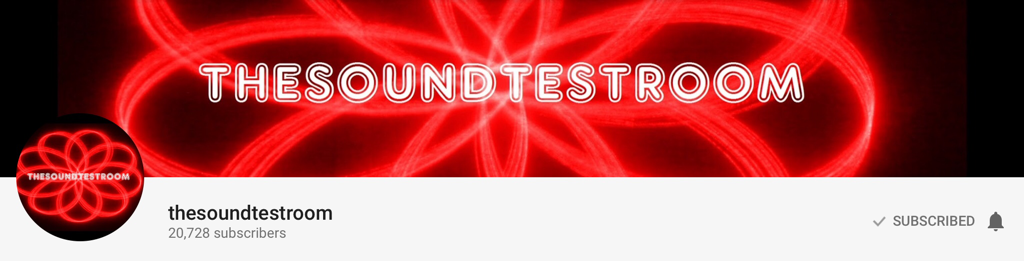|
iFretless Bass... A classic. An old App now but which has evolved over time to stay always at the top... iFretless Bass is a bass sound expander: Bass Fretless, Bass Slap, Bass Pick, Synth Bass,... (See the list below...) Corn is above all a unique interface. A real bass neck that allows you to play like a real bass with all the playing technics of a bass player. Slide, Hammer, Chord, Vibrato. The advantage of this keyboard, for guitarists like me, but also violinists, cellists and of course bass player, is that we don't have to think about playing... We are on familiar ground.... In fact, almost all string instrument players will be able to enjoy this Fretboard since it is possible to set the tuning system to the decimal point, the tuning system Major thirds | Fourths | Guitar | Tritone | Fifth as well as the number of frets and strings. But the top of the line is that iFretless Bass uses the accelerometer accurately detects touch pressure on the screen and respond with dynamic selection of samples of the appropriate timbre and volume. The Sample range velocity will allow you to select the layers played according to your tap. Watch the demo video... Now the MIDI... Mani Consulting Limited Company formerly Blue Mango is one of the few developers creating compatible MPE Apps. And that's a shame because it offers quite interesting possibilities like assigning a different MIDI channel to each of the strings or notes played... (Watch the demo video) In conclusion: iFretless Bass is 2 Apps in one. On one side a Bass instrument expander with a unique keyboard and on the other side an MPE (or not) MIDI Controller just as unique. iFretless Bass is a Killer App, a Must Have and an Essential App for me! Price $14.99 AuthorMani Consulting Limited Company Type Bass sound Expander / MIDI Controller Supports Inter-App Audio (IAA), Audiobus, AUv3, MPE Version 1.4.21 Released 03/29/2012 Updated 07/29/2019 The Auv3 versionIAA | Stand upTutorialPresetPresets save a snapshot of ALL settings in the app. A good way to get started is to browse through the presets and try them out. If you need to make changes to settings that affect all presets, you must open each preset one at a time, adjust the setting, and save the preset. Sound and toneInstrumentSounds in iFretless come from samples recorded from various bass instruments. Use this list to choose a sample set. Fretless Bass | Slap Bass | Jazz Bass | Upr|ght Bass | Hard Fmgerstyle | P|ck Bass | Muted Pick Bass | Electric Upright Bass | Wonder Bass | Saw Wave Synth | Chameleon Synth | Snarling Synth | FM Bass Volume RangeVolume range controls the dynamic volume range the app produces in response to touch force or MIDI velocity. Set a narrow range for a compressed, even volume output. Widen the range out to get more dynamic expression. Sample Velocity RangeEach sample set responds with a different type of tone depending on the force with which you press on the screen, or depending on the MIDI velocity, if using an external MIDI controller. For example, the fretted bass guitar sounds have more fret noise when you press harder. In some sample sets you will find the loudest samples are too harsh for some styles of playing. To limit the harshness, pull the upper limit down slightly. Alternatively, if you are playing a style that requires consistent strong volume, increase the lower limit to prevent softer sounds from causing inconsistency in the note attacks. VibratoVibrato is linked to the MIDI mod wheel parameter by default. But it also responds to velocity at the same time, so louder notes have wider vibrato. We recommend you set the vibrato to zero, because you can get a much more realistic vibrato by moving your finger on the screen, like fretless bass players do. But if have not learned to play vibrato with your hands, or if you control the app via a MIDI keyboard, you will want to use a moderate setting of this control to add more life to your sound. Reference PitchSet this to tune with other instruments. The default is 440 Hz. Reverb SizeHigher settings for reverb size make the simulated room sound larger: longer echo time, less clarity, etc. We recommend keeping the size set low to ensure a tight, responsive bass sound. However, if you are playing bass solos, especially with the fretless bass, a larger room sounds great. Reverb AmountSet the reverb amount independently of the room size. Typically we recommend using a high value when the room size is small, and less reverb when the room is large. EqualizerThe equalizer is your most powerful tool for controlling the tone of this instrument. With it, you can get a wide range of different kinds of bass tone, even without changing the sample set. On typical headphones, most sounds have more bass than necessary. We usually recommend setting the bass volume down a few decibels from 100 hz to tighten up the bottom end. On Screen KeyboardNumber of FretsSet this to control the number of frets on the horizontal axis of the screen. Remember that all settings, including this one, are saved separately in each preset, so if you want to change the number of strings for all the presets, you will need to open each one, adjust this setting, and save the preset again. Number of StringsSet this to choose the number of strings to display on the screen. Display Note NamesEnabling this prints the note names (A, B, C, D, E, F, G) above each string on the screen Tuning SystemThis sets the interval between strings. Bass guitars are tuned in fourths, and most users will feel comfortable with that setting. We personally feel that tuning in Major thirds works best for iPad and iPhone because scales and chords fit more comfortably on the scre The Guitar tuning tunes the lowest four strings on the screen in fourths, the space between the fourth and fifth string is a Major third, and the remaining strings are in fourths. This does not always result in an EADGBE tuning, because the tuning depends on which string you have scrolled to the bottom of the screen. However it ensures that the chords and scales you play on the lowest six strings will correspond to the same shapes or patterns that they have on a six-string guitar. Violin, Cello, and Viola players may prefer to set the tuning in Fifths MIDI Output TeansposeThis transposes the key of the instrument. It affects the internal sound and also the notes that the app outputs when used as a MIDI controller for other apps and devices MIDI Input TeansposeThis transposes the key of the instrument. It affects the internal sound and also the notes that the app intputs when used as a MIDI controller for other apps and devices Touch Force SensitivityThis app uses the accelerometer in your iPhone or iPad to measure the vibration when your fingers touch the screen. The best way to use this app is to hold your iPad in your left hand and play it with your right hand. Holding it in your hand allows it to vibrate more freely in response to touches on the screen. This results in a dynamic response with accurate and natural feel. If you place the iPhone or iPad on a hard surface such as a heavy table or desk, the vibration will be weaker so you will need to increase the touch force sensitivity in order to get the full dynamic range. If you must use the app with the iPad or iPhone on a table, place a soft pad or a small cushion underneath it in order to allow it to move more freely. The touch force sensitivity control has no effect when controlling the app via an external MIDI controller MIDIMPE mode 3 (1 channel per note)* In this mode, every note you play gets its own separate MIDI channel with separate controls for pitch bend volume, etc. Because each note is on a completely separate channel, this mode does not support legato transitions between notes such as hammer-ons and pull-offs. MPE mode 4 (1 channel per string)* In this mode, each string has its own dedicated MIDI channel, and each channel is monophonic. In other words, each string can play only one note. If you press two fingers on the same string, only the last finger to touch the screen makes a sound. This is the best setting for emulating the playing style of stringed instruments because it accurately handles hammer-on and pull-off transitions by playing them legato, without re-triggering the attack portion of the new note. This mode can also be used to get legato transitions when controlling monophonic synths that do not officially support the MPE standard. To do this, set the synth on the receiving end to monophonic mode with the input channel set to All or OMNI. *Note about using MPE (MIDI Polyphonic Expression): both of the MPE MIDI modes above reserve channel 1 as a control channel; they only send note start and note stop messages on channels 2-16. Because MPE MIDI requires the use of several MIDI channels simultaneously, the MIDI input and MIDI output channel selectors are disabled when an MPE MIDI mode is selected. Single channel mono legato Use this mode when you want to get accurate emulation of guitar-like hammer-on and pull-off transitions without using multi-channel MIDI. When this mode is enabled, you will not be able to play chords or double-stops. Note that even in single channel mode, iFretless still supports multi-channel MIDI input as long as you select "Ch All" as the input channel. Single channel polyphonic Use this mode when you need to play chords and double-stops using only a single MIDI channel. This mode does not support legato transitions. In this mode, the the pitch bend parameter is controlled by the average bend of all the notes you are holding down. You can use pitch bending with single notes, or you can bend an entire chord together at the the same time, but you will not be able to bend individual notes in a chord independently Band Range in SemitonesSet the MIDI bend range here. This must match the bend range of the synth device or app you are controlling. Set to 0 to have the app play as a fretted instrumen Key Range Lower LimitThe app will not send or receive MIDI notes below this note. This is useful for configuring keyboard splits, where different note ranges go to different synthesizers. Key Range Upper LimitThe app will not send or receive MIDI notes above this note Velocity CurveThe volume output of each synthesizer responds to MIDI velocity in a different way. If the way an external synthesizer is responding to MIDI coming from iFretless doesn't feel right, or if iFretless volume doesn't feel right in response to an external controller, please try adjusting this higher or lower MIDI CC Assignment | ML (MIDI Learn) & Other SettingsVolumeThis sets the MIDI CC number on which iFretless responds to volume control change requests. Default is CC 07. Sustain PedalWhen you press the ML (MIDI lean) button, iFretless listens for CC messages and sets this control to respond to the CC number corresponding to whichever controls you adjust VibratoThe modulation wheel control on most keyboards sends messages on MIDI CC 01. To respond to vibrato width control from some other CC number, adjust this setting Buffer SizeSelecting a shorter audio buffer size results in faster response time, at the expense of higher processer power usage The App Store descriptioniFretless Bass is a professional virtual instrument that provides bass and guitar players with an expressive fretless playing surface. The layout is like an eight string bass guitar with the notes colored black and white like the keys of a piano. Although it looks different from a guitar neck, bass players will find it surprisingly easy to use.
The app's ability to measure the force of touches on the screen allows it to respond to dynamics and accented notes with a wide range of different tones for each instrument. FEATURES 1) 13 deeply sampled bass sounds 2) MIDI input and output 3) Audio Unit 3 support 4) Audiobus support 5) Parametric Equalizer 6) MPE multi-channel MIDI support 7) Accurate touch force sensing, even on devices that don't support 3D touch BASS SOUNDS 1) Fretless bass 2) Slap bass 3) Jazz bass 4) Acoustic upright bass 5) Pick bass 6) Muted Pick Bass 7) Hard Fingerstyle Bass 8) Electric upright bass 9) Saw wave analog synth bass 10) Chameleon synth bass 11) Snarling synth bass 12) FM synth bass 13) Wonder synth bass Version 1.4.21 release notes- fix the app crash when changing preset. - add Bluetooth Midi Devices to open Bluetooth configuration menu.
0 Comments
Your comment will be posted after it is approved.
Leave a Reply. |
AuthorEd Archives
December 2019
Because I can read everywhere a Policy...
|





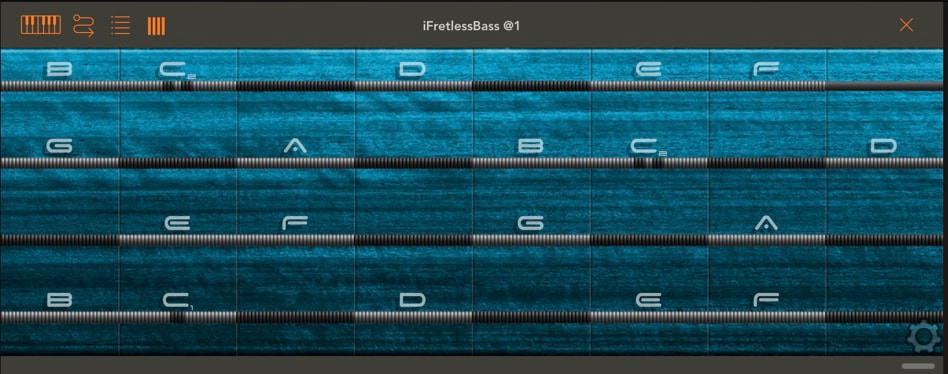
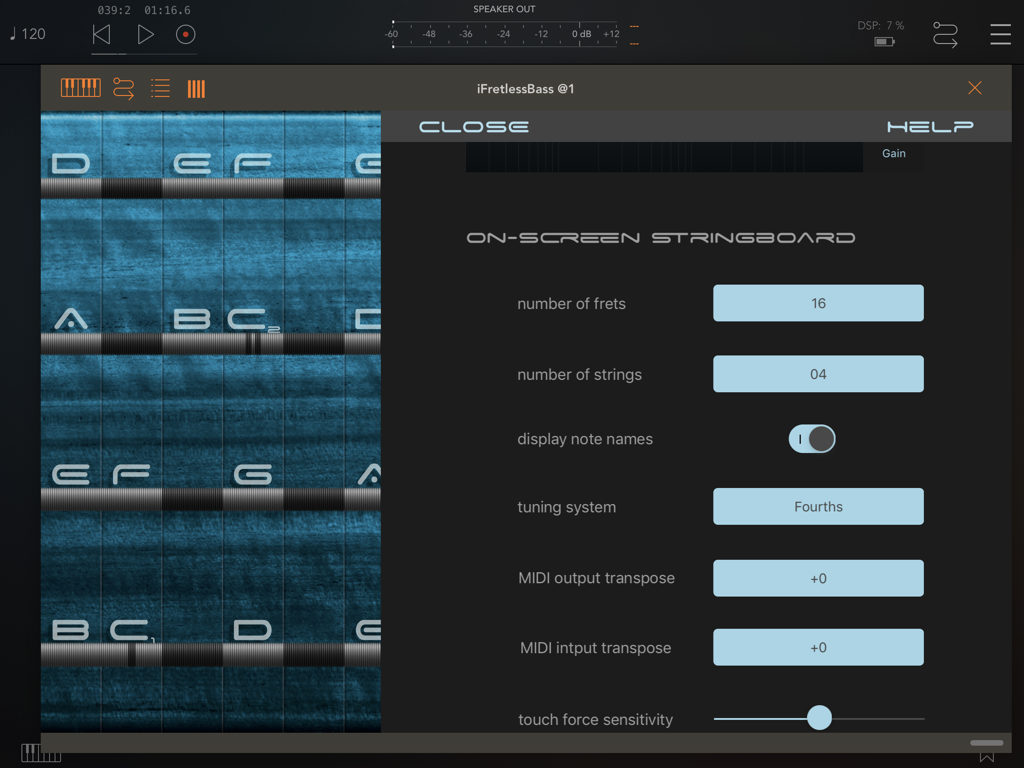
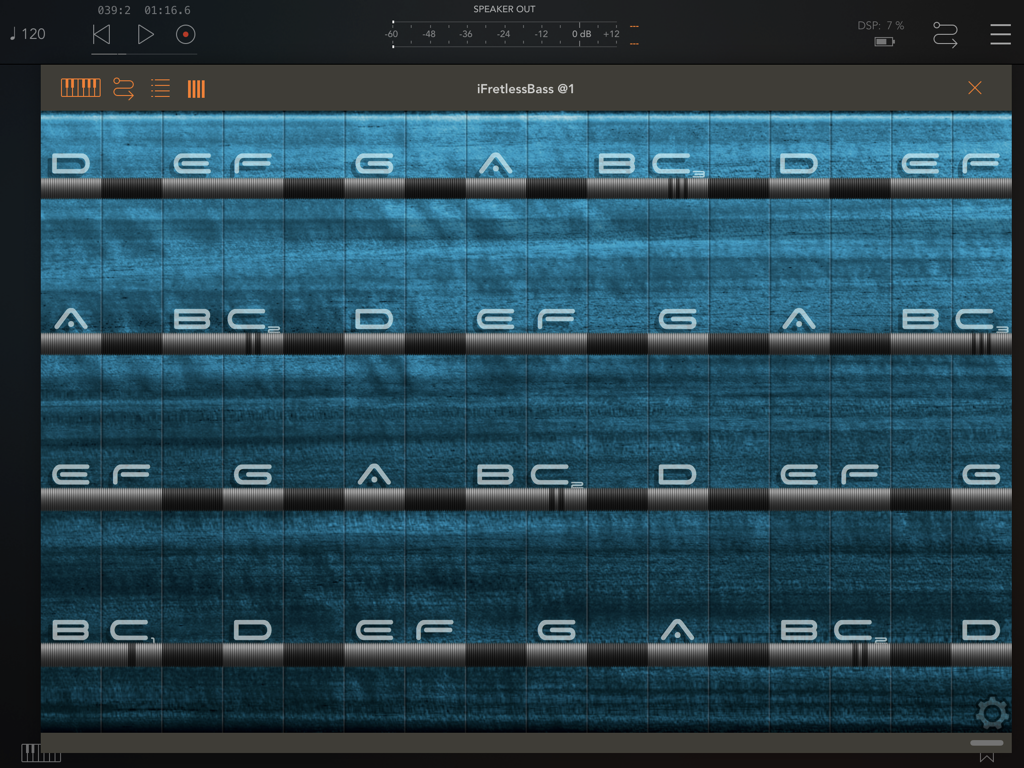
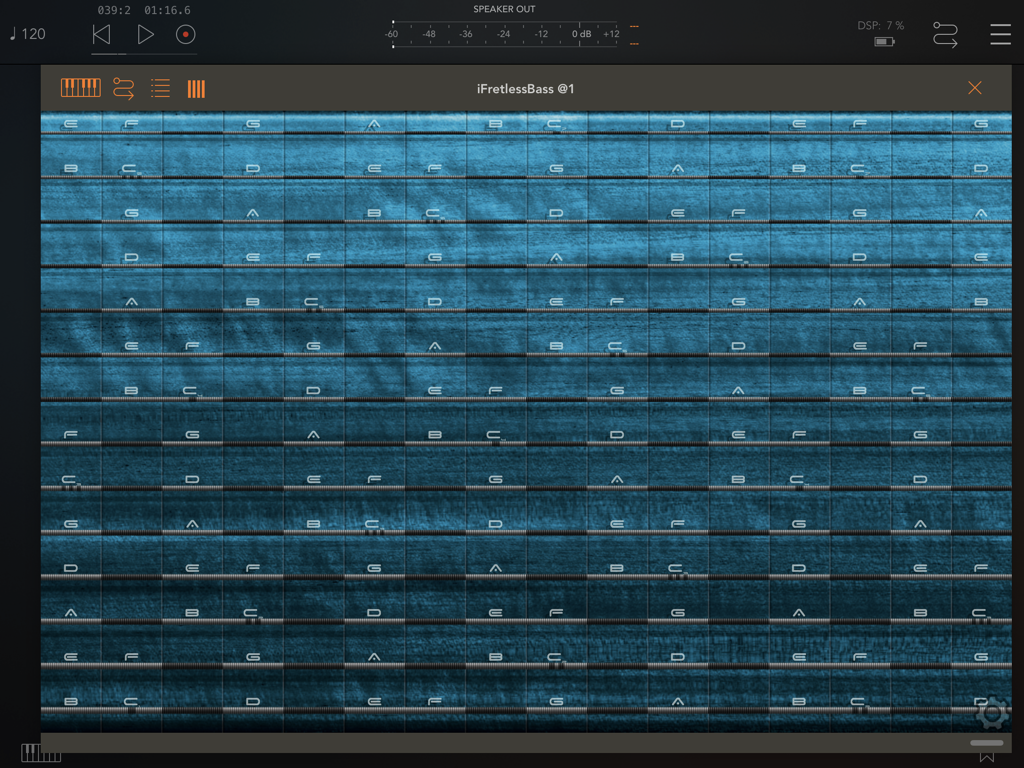
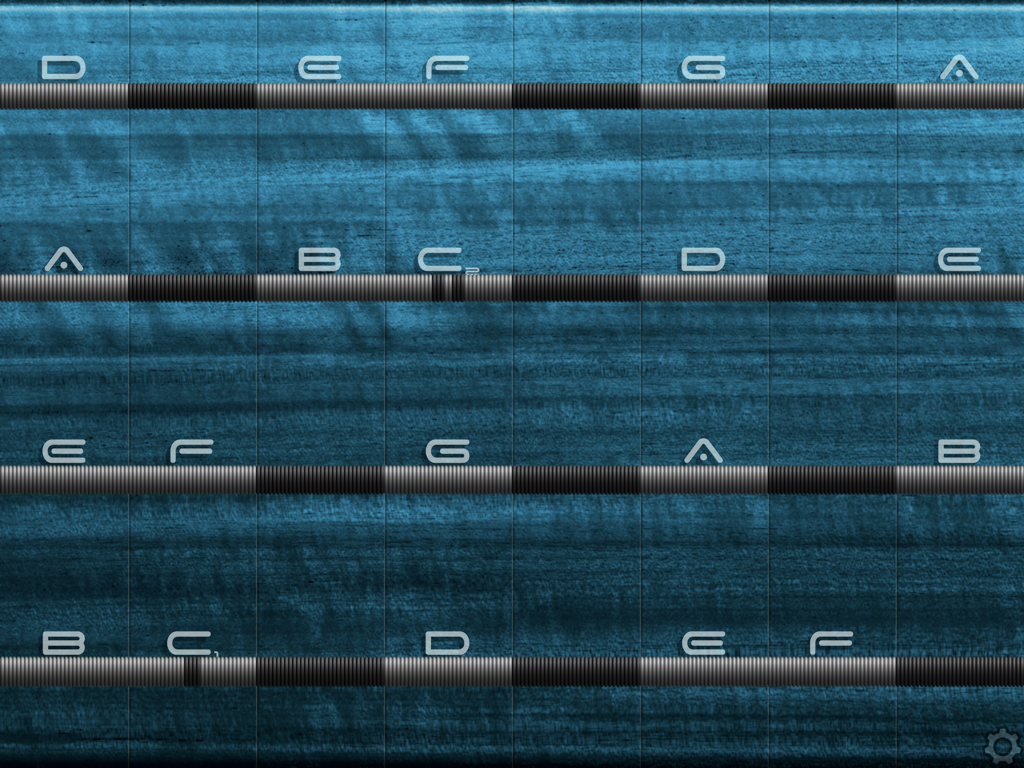

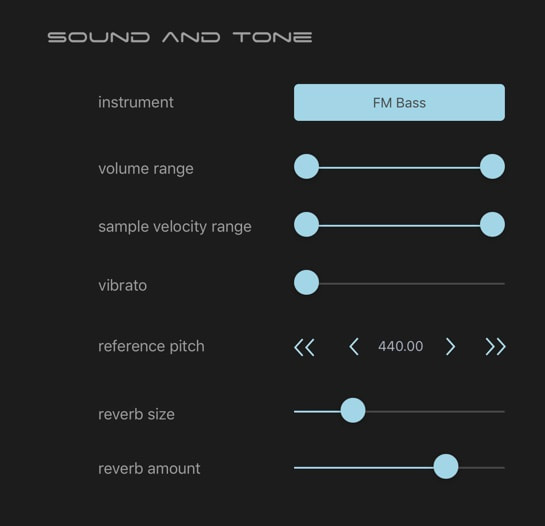

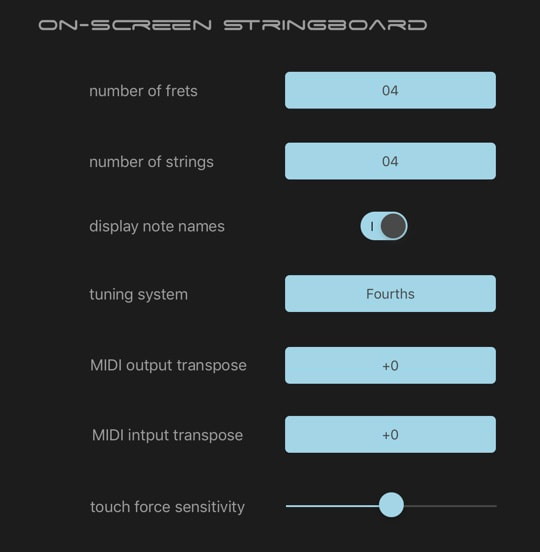
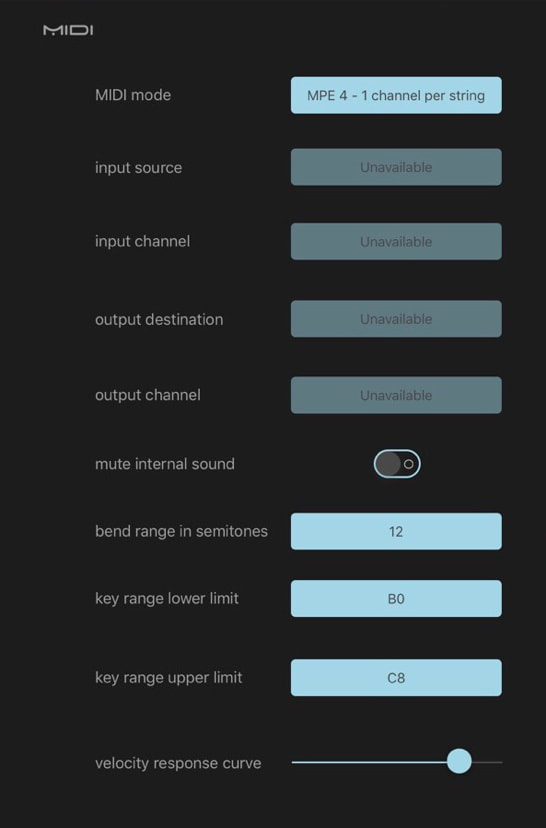
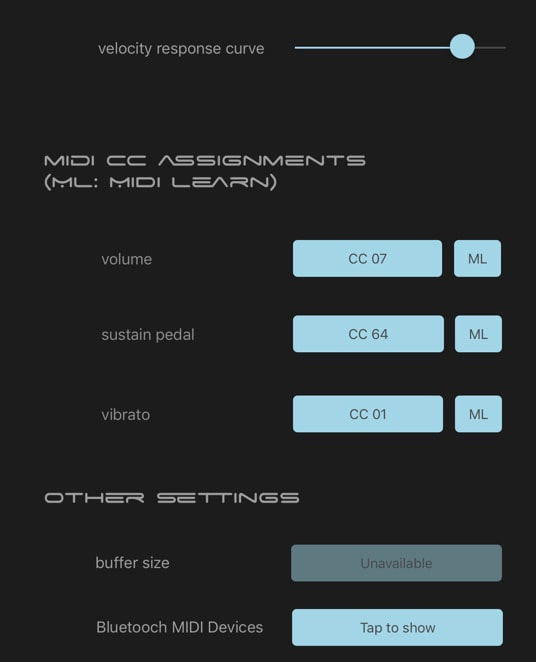
 RSS Feed
RSS Feed